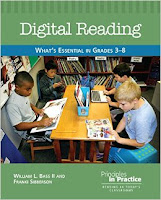
Last year I began exploring Google Drive with my third graders after my district had recently began using Google Apps for Education. I wrote about my first experiences here. For this post I thought I would share the different ways I have tried to use Google Drive in my Reading Workshop. I certainly am not an expert, but I hope by sharing my experiences it will inspire others to share how they use Google Drive in their classrooms.
I think many teachers probably have some experience using Google Drive, probably Docs, which is similar to Word, a word processing program. However Drive is much more powerful and versatile! What makes it so powerful is the ability it gives teachers and students to collaborate and share what they create in an authentic manner.
Google Draw
The first tool that my students got familiar with was Google Draw. I love this tool because it is so versatile. Students can make posters, graphic organizers, thinking maps, diagrams and can even add clip art or images. And since my third graders had basically no typing experience this was a great tool to start with to help them get familiar with the keyboard, and not get bogged down by typing. Just like you might partner or group your students to work on a project traditionally you can do the same thing in Google Drive. Students and teachers can share documents digitally and work on them together. For example, after participating in book clubs my students worked in partnerships to create Circle Thinking Maps about main characters. One student creates the document in their drive and shares it with the second student. Then they can work together to create the map and share it with me when they are done. I have my third graders sit down next to each other in the computer lab so they can communicate with one another easily and I can help or chat with them together while they work. However, students can work in separate places and even at home in a collaborative fashion using the Chat function to communicate with one another. To get an idea of what is looks like on the screen when students are working on the same document you can view this quick video of Brian St. Pierre's 5th grade class working on on document together. Of course it is wonderful to see students creating digitally, but the exciting part is all the ways we can now share our creations. With Google Drive you can embed documents in websites or blogs, or share them by using URL's. And yes, you can still print them out traditionally. All student work is saved electronically becoming sort of a digital portfolio.
We didn't create a lot since I was learning last year, but I wanted to show you a few student samples so that you could see all the possibilities this tool provides.
My colleague, Brian St. Pierre, has several tutorials on Youtube for using Google Drive that you might find helpful. The first one is on sharing a document with another person.
Google Presentation
Google Presentation is like a slide show. Once students were familiar with Draw it was very easy for them to learn how to make slides. At the end of the year each student created a slide and then I was able to put all the slides together to create a Google Presentation that I embedded on our Class Blog.
Google Forms
Another tool we tried was Google Forms. Forms is a great way to collect information, whether you are surveying your students about their reading life or creating a quiz or test, you can do it with forms. After we had read an article in our Scholastic News about whether video games should be considered a sport we decided to create a survey using Google Forms and then embed it in our blog as a post called Is Video Gaming a Sport?. When you are in Drive viewing your Form you can also click 'view responses' and you will see a spreadsheet of all you data. You can also create a chart or graph of your data once in Google Sheets. I am still learning how to do this!
Organizing Google Drive
It doesn't take long to collect lots of student documents once they start sharing with you! I will admit I have not organized my student shared documents. One of my colleagues creates a file for each student in her class and shares the file with that particular student. She asks that all their finished work go into that file. This is something I will probably do this year. It will be a mini-digital portfolio.
Students also need a list of student usernames so that they can easily share documents. I created a document that listed everyone's name, including mine, along with their usernames, and shared this document with my class. That way they could copy and paste usernames when they needed to share documents. Students have usernames that look similar to an email, but are not an email account.
Google Classroom
If you want to have a central place where you can digitally hand out assignments, provide links and collect student work then Google Classroom might be right for you. Google Classroom is linked to your Google Drive. Once you sign up and create a Classroom you can invite your students to join. It's definitely very middle school and high school friendly. You can upload worksheets and hand them out electronically to your students. Students complete the work and hand it back in electronically. All student work is than located in your Classroom folder. Google Classroom keeps track of this and you can even grade assignments digitally. Late in the spring I decided to experiment with Google Classroom to see if it might work for my third grade class. I made a short video so that you can tour my Google Classroom to decide if it is right for you and your classroom.
As you can see Google Drive has much potential for helping students create and share in a meaningful and authentic manner. I have just touched the surface of how we can use it in our classrooms. I look forward to teaching my new batch of third graders and exploring more ways to use Google Drive in my digital reading classroom! I would love to hear how you use Google Drive in your elementary classroom.
No comments:
Post a Comment